【译】UICollectionView 轻松重排
Date: 2016-04-12 23:38:28
原本打算总结一下 UICollectionView 的一些用法,看到一篇比较好的文章,所以直接翻译了。翻译得比较生硬,见谅。
我超喜欢UICollectionView。相比UITableView,它容易自定义得多。现在我使用甚至使用 collection view 比使用 table view 还要频繁了。在 iOS9 中,它开始支持使用起来很简单的重排。在之前是不可能直接重排的,而且实现起来很麻烦。让我们一起来看看 API。你可以在 Github 上找到对应的 Xcode 项目。
最简单的实现重排是通过使用UICollectionViewController。它现在有一个新的属性叫做installsStandardGestureForInteractiveMovement,作用是添加手势(gestures)来重排 cells。这个属性默认值为True,这意味着要使用它我们只需要重写一个方法。
1 | func collectionView(collectionView: UICollectionView, |
当前的 collection view 判定 items 可以被移动,因为moveItemAtIndexPath被重写了。
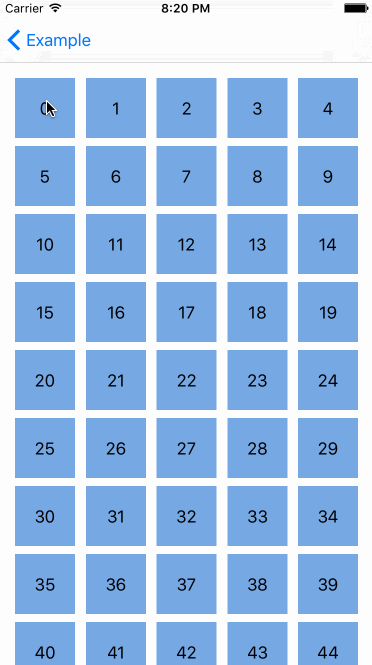
当我们希望在一个简单的UIViewController中使用 collection view 时,会麻烦一点。我们也要实现之前提到的UICollectionViewDataSource方法,不过我们需要重写installsStandardGestureForInteractiveMovement。不用担心,也很简单。UILongPressGestureRecognizer是一种持续性的手势识别器并且完全支持拖动。
1 | override func viewDidLoad() { |
我们保存了在 long press gesture 中不活的被选中的 index path 并且基于它是否有值决定允不允许拖动手势生效。然后,我们根据手势状态调用一些新的 collection view 方法。
beginInteractiveMovementForItemAtIndexPath(indexPath: NSIndexPath):开始指定位置 cell 的交互移动。updateInteractiveMovementTargetPosition(targetPosition: CGPoint):更新交互移动对象的位置endInteractiveMovement():在你结束拖动手势之后结束交互移动cancelInteractiveMovement():取消交互移动
这些让搞定拖动手势非常容易。
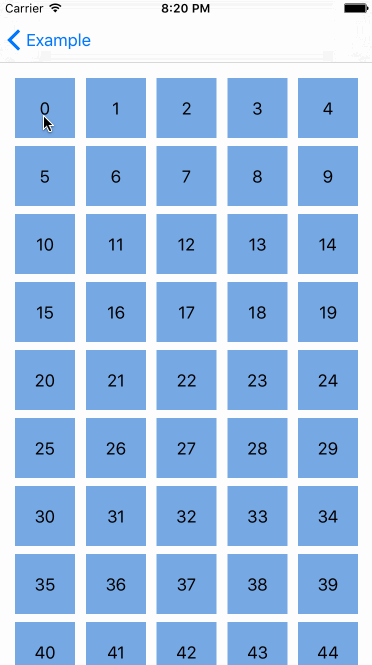
效果和标准的UICollectionViewController一样。很酷对吧,不过更酷的是我们可以将我们自定义的 collection view layout 应用到重排中去。看看下面在简单的瀑布视图中的交互移动。
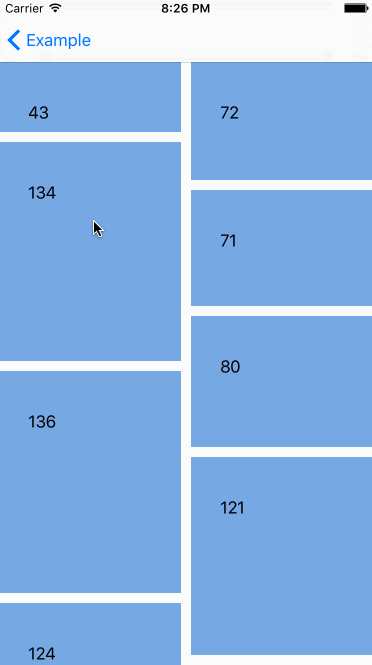
嗯,看起来不错,不过如果我们不想在移动的时候改变 cell 大小呢?选中的 cell 大小应该在交互移动时保持一致。这是可以实现的。UICollectionViewLayout也有一些其他的方法来负责重排。
1 | func invalidationContextForInteractivelyMovingItems(targetIndexPaths: [NSIndexPath], |
前一个在目标 indexPath 和之前的 indexPath 之间进行移动时调用。另一个类似,不过是在移动结束之后调用。有了这些我们就可以通过一些小手段达到我们的要求。
1 | internal override func invalidationContextForInteractivelyMovingItems(targetIndexPaths: [NSIndexPath], |
解决方案非常清晰。获取正在移动的 cell 之前和目标 index path。然后调用UICollectionViewDataSource来移动这些 item。
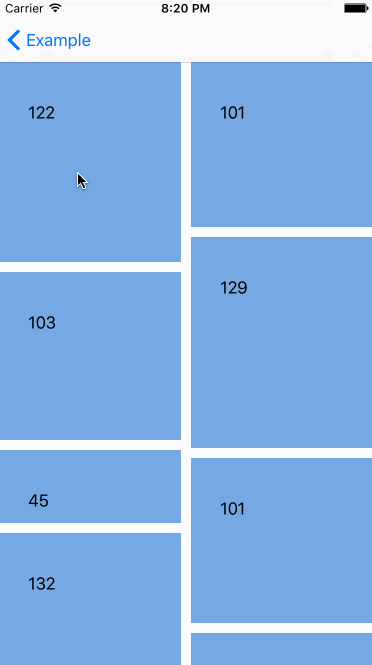
不用怀疑,collection view 重排是一个非常棒的更新。UIKit 工程师干得太棒了!:)